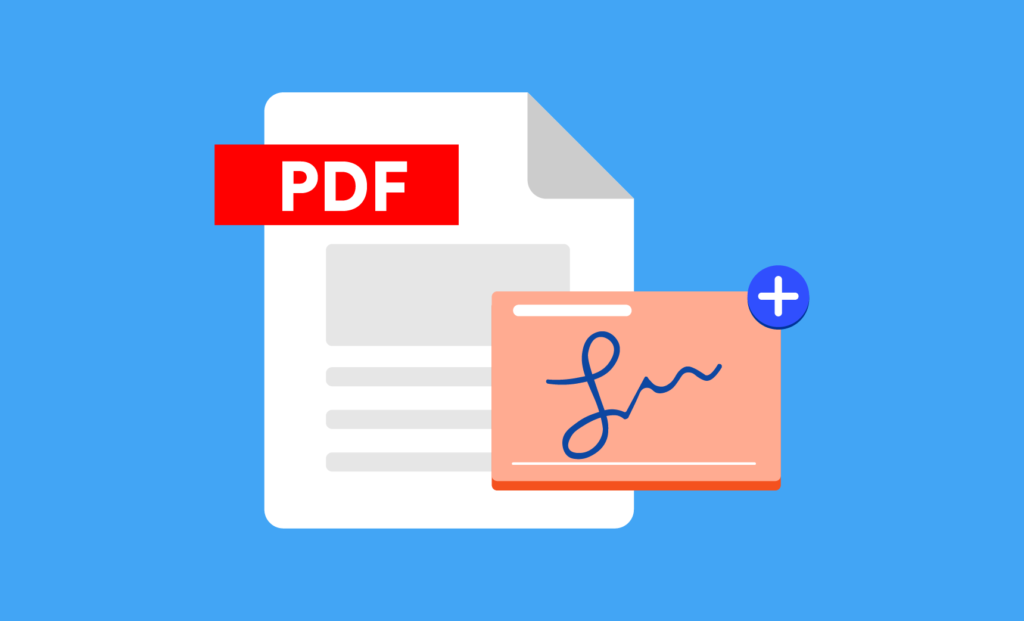If you need to sign a PDF document, many methods are available. You have many options, from free internet tools to mobile apps and desktop software.
You can either type your Signature (using a small selection of handwritten-looking fonts), draw it manually using a touchscreen or mouse, or upload an image of your Signature.
Type Your Signature
For many businesses, a signature on a PDF document is a requirement. Contractors will need a contract signed by the client, interviewees may be asked to sign a nondisclosure agreement, and even forms that require a response from a user can require a signature to confirm consent.
Some simple steps can be taken if you need to add a signature to a PDF file. First, you will need to have a digital certificate that can be used for this purpose. Then, open a PDF document, click Fill & Sign in the Adobe Acrobat Reader Tools panel, and select Add Signature. A popup will appear, giving you three options – Type, Draw, and Image.
Once you have selected the option that best suits your needs, either type your Signature (Adobe provides several handwritten-looking fonts to choose from), draw your Signature using your mouse or touchpad or a stylus on a touchscreen device, or upload an image file of your Signature. You can also adjust the position and size of your Signature in the window and ensure that Save Signature is checked if you would like to reuse it later.
Alternatively, you could use a dedicated app for adding signatures to PDF documents, such as PandaDoc. This solution simplifies the process and allows you to keep track of all your signatures in one place.
Draw Your Signature
If you need to add an original signature to a PDF document, you can use your mouse or touchpad to draw your Signature into the PDF document. You can even use a stylus on touchscreen devices. This can save you a lot of time because it eliminates the need to print, sign, scan, and mail physical documents.
To do this, open the PDF document you need to sign in your preferred PDF viewer. Click the Show Form Filling Toolbar button (if it isn’t already showing). Click a field in the document where you need to add your Signature. Then, either use your mouse or touchpad to draw your handwritten Signature.
You can sign a PDF document using the built-in Preview app on macOS. If you’re unhappy with the results, you can also try a third-party PDF reader, such as Okular, which has an annotations feature that lets you draw your Signature into the document.
To do this, open the PDF document you want to sign in the Preview app. Then, click the Signature menu item in the toolbar and select one of the three methods:
- Type, Draw, or Image.
- Choose the option that best matches your style.
- When you’re done, click the Apply button. You can also add a digital certificate to your Signature for extra security.
- Upload an Image of Your Signature
Signatures are important to many different kinds of documents. Businesses might need to sign contracts with customers or employees, while interviewees often need to sign a nondisclosure agreement before starting work. For these reasons and others, it’s become commonplace for people to sign documents electronically instead of pen and paper.
Fortunately, several tools allow you to add your Signature to PDF files easily. For example, you can use a free online service like Signeasy to digitally sign documents by uploading an image of your Signature. Or you can use a desktop program like Adobe Acrobat to insert your Signature directly into the file.
If you want a more secure way to add an electronic signature, consider using a PDF editor with a digital certificate feature. This method uses strong encryption algorithms to create a key pair, with the private key kept securely by the signer and the public key made available to anyone who needs to verify the Signature.
Another option is to use a cloud-based solution such as Wondershare Document Cloud. With 100 GB of cloud storage and guaranteed privacy, this software allows you to sign PDFs anywhere, anytime, with just a computer or smartphone. It also supports the creation of both typed and handwritten signatures and can be used to collect and track signatures.
Add a Signature Field
Adding signature fields to PDF documents allows people to sign them without printing and scanning their signatures. This can be a great way to save time, money and paper.
Luckily, numerous options exist for easily adding a signature to PDF documents. From free online tools to mobile apps to desktop software, you can find an option that suits your needs. To start, open the document to which you wish to add your Signature and click on the Fill & Sign menu. A blue box will appear where you can type your Signature or draw it.
If you prefer a pen, you can add your Signature by drawing it directly onto the screen. This method is especially convenient for iPhone and iPad users since most people are already familiar with using the touchscreen to create a signature. On the other hand, if you prefer to use a mouse or trackpad instead of a stylus, you can opt for macOS’s built-in markup tool, which works similarly to PDFelement.
Another alternative is to use PDF signature software that allows you to upload and track all your signatures and signature forms from one central dashboard. A good example of such software is PandaDoc, which lets you add signatures to your PDF documents with just a few clicks.